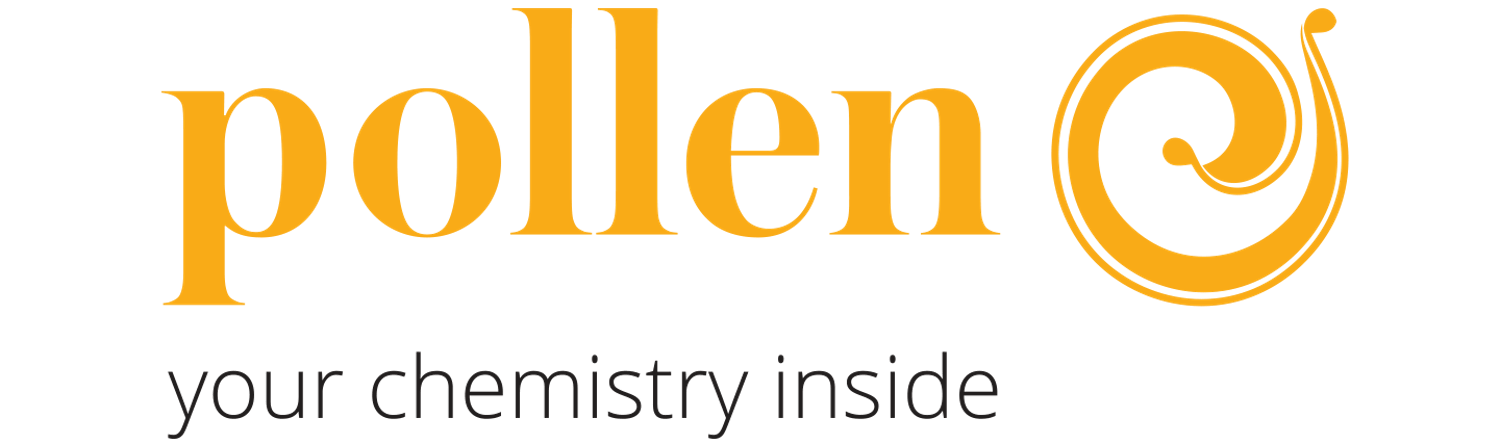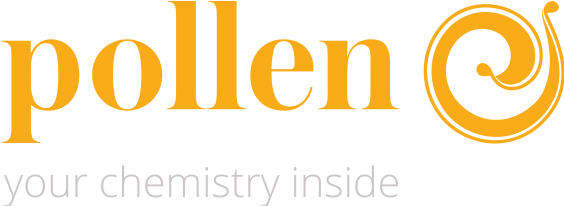Prepare the 3D file
Second step
Sometimes, it can be necessary to move, scale, rotate or multiply the part. This is fully accessible with a few clicks thanks to the "Tools panel".
If the 3D model needs adjustments, all we need to do is click on the 3D part and then select the option from the "Tools panel" on the left.
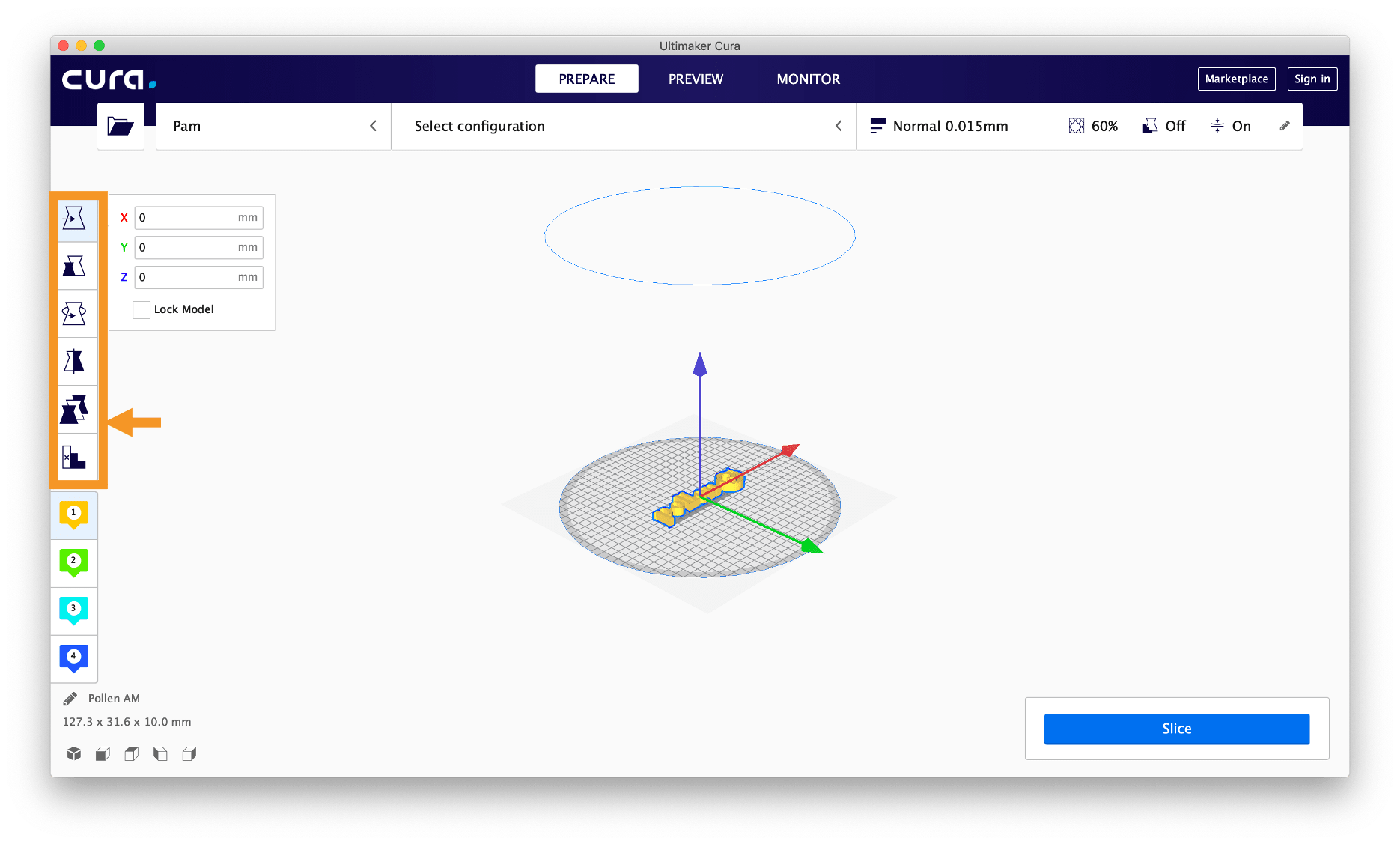
Depending on the selected "Tool option", specific arrows or hoops will appear around the model.
To modify the part, you can either use the arrow/hoop that appears of enter the information directly on the opene panel. The change can be cancelled by clicking right on the part then on the button « Reset ».
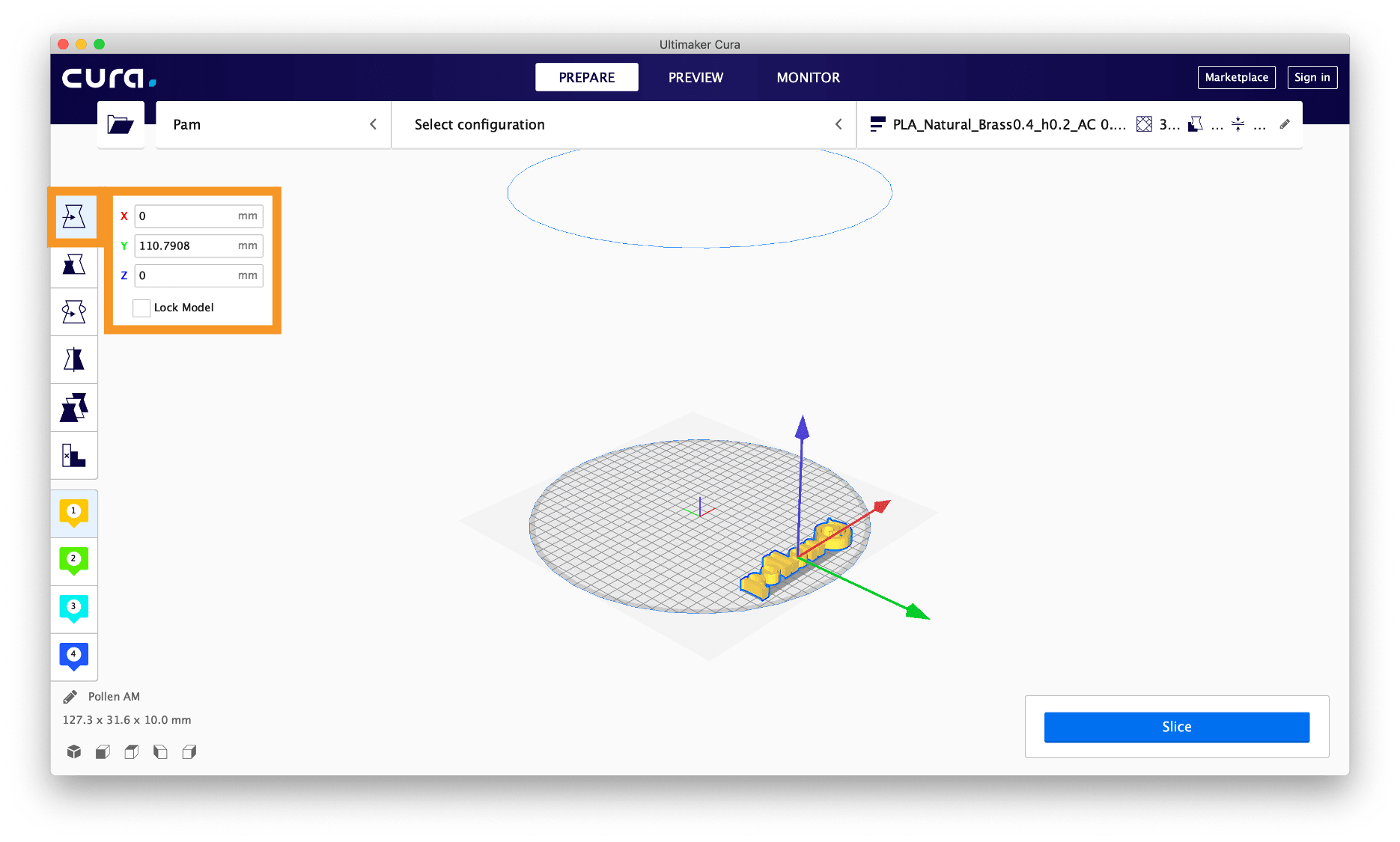
Example of a 3D model move with the slicing software.
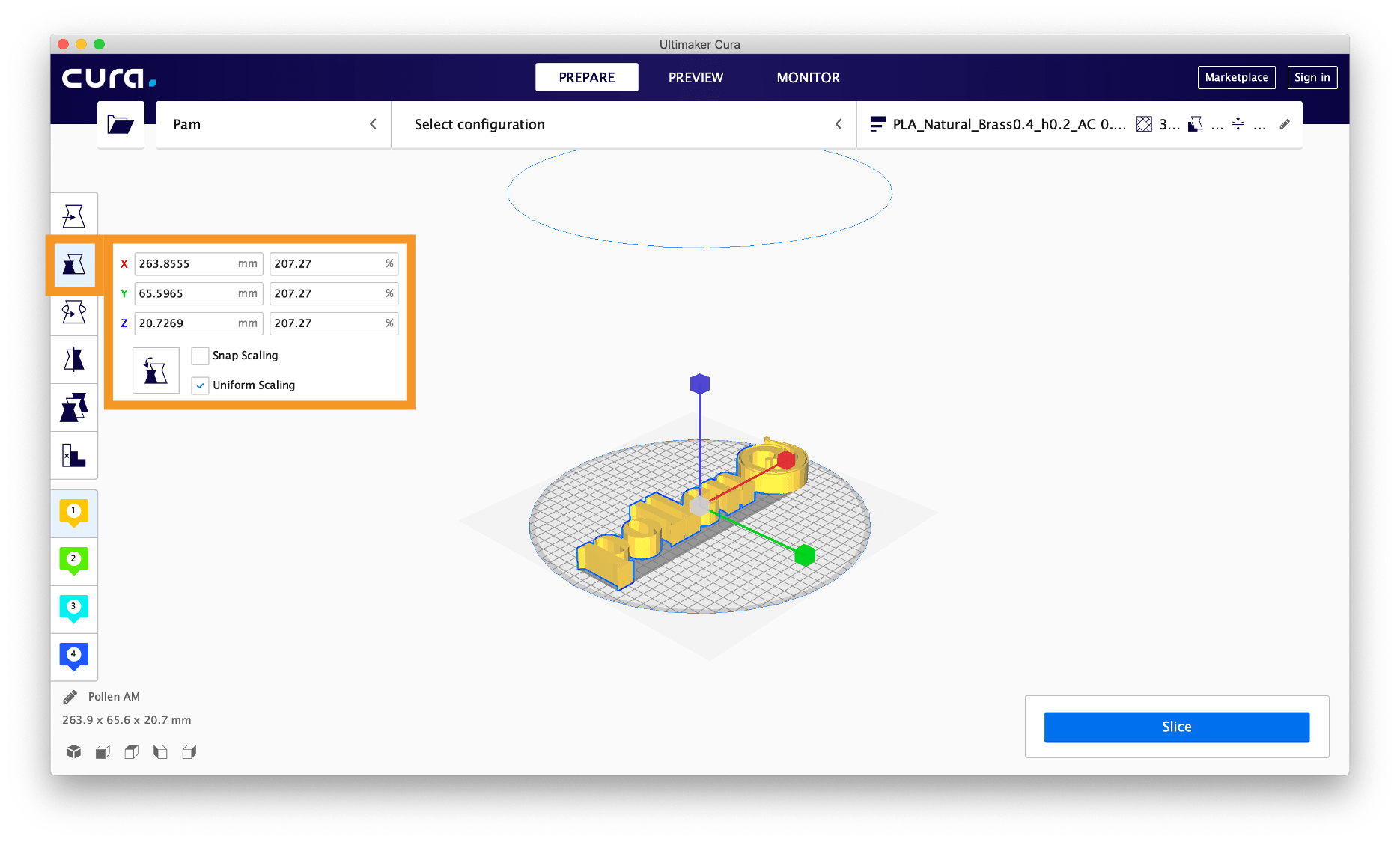
Example of a 3D model scale with the slicing software.
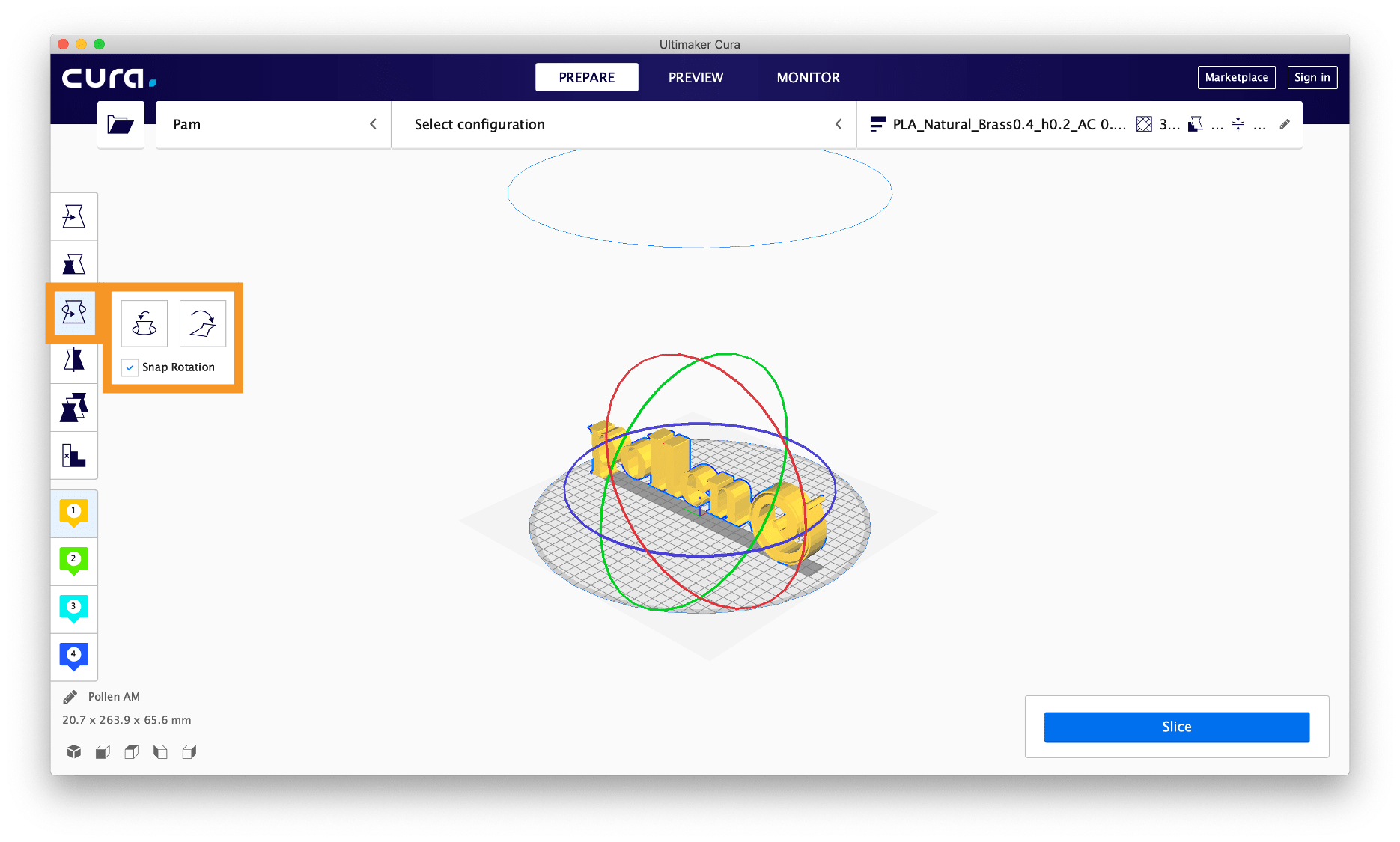
Example of a 3D model rotation with the slicing software.
On the -plate, more than one model can be produced, printing volume is the main limitation. The only limitation is the volume of the parts positioned on the build-plate.
To multiply the part, right-click and select duplicate. The additional parts will be automatically repositioned.
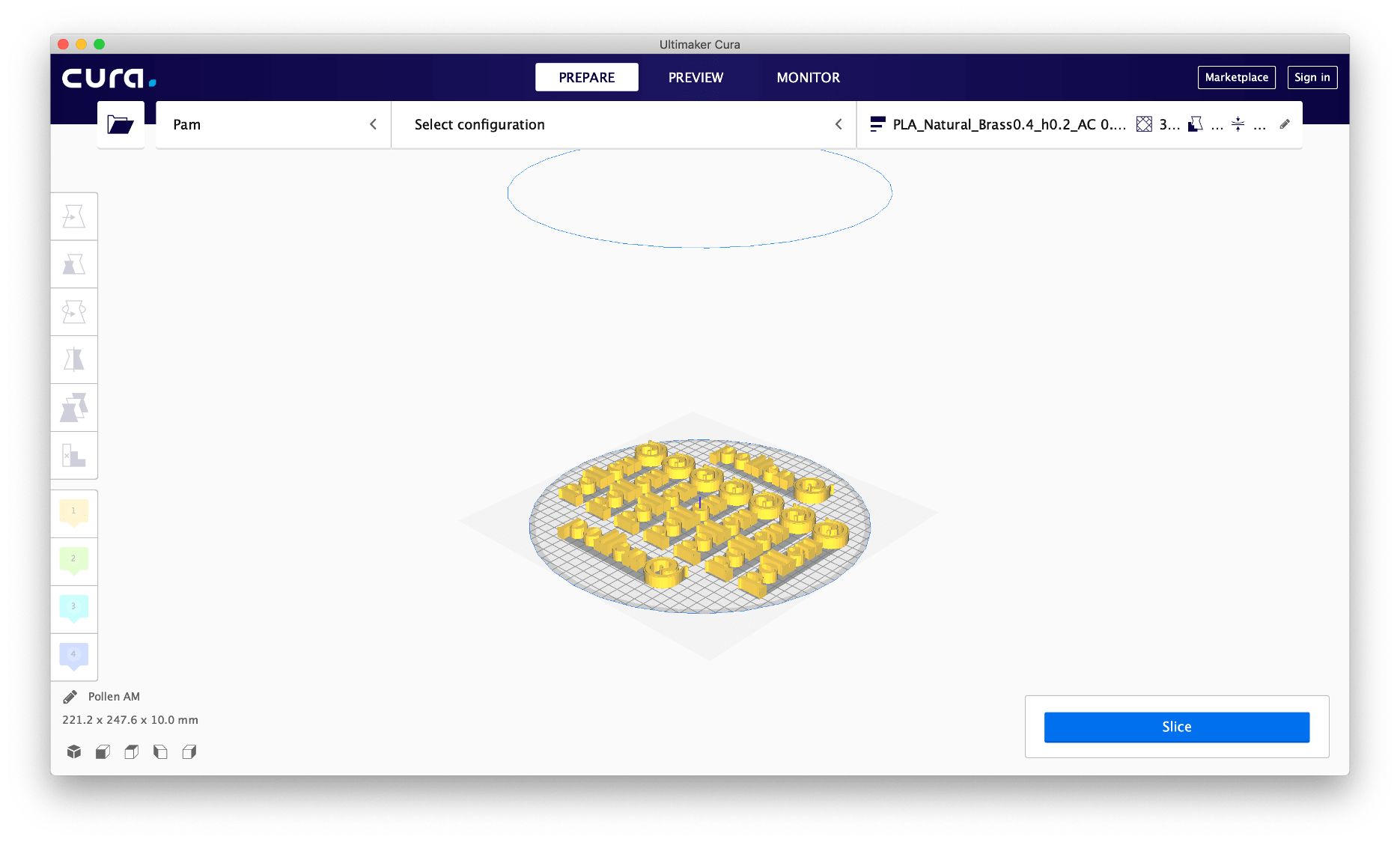
Example of a 3D model replicates with the slicing software.