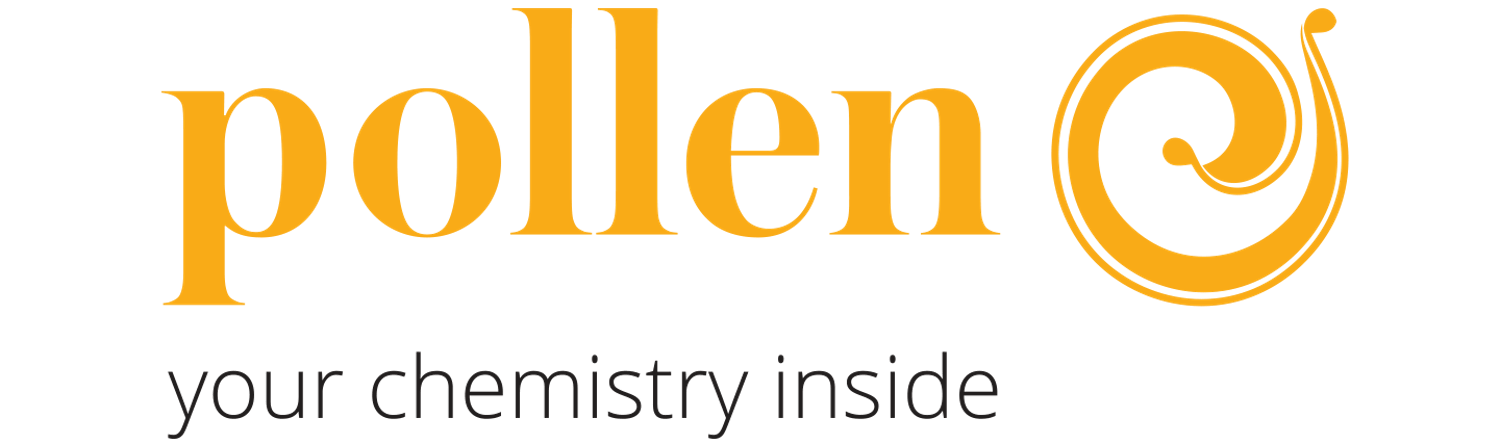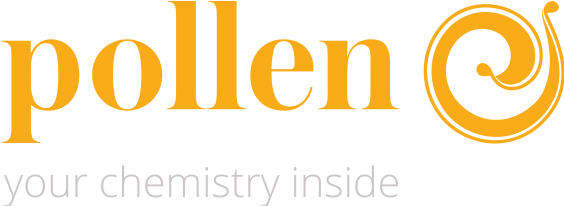My objects
Manage & visualize your process.
It is in this page that the user downloads G.codes in his Pam 3D printer and accesses his G.code library.
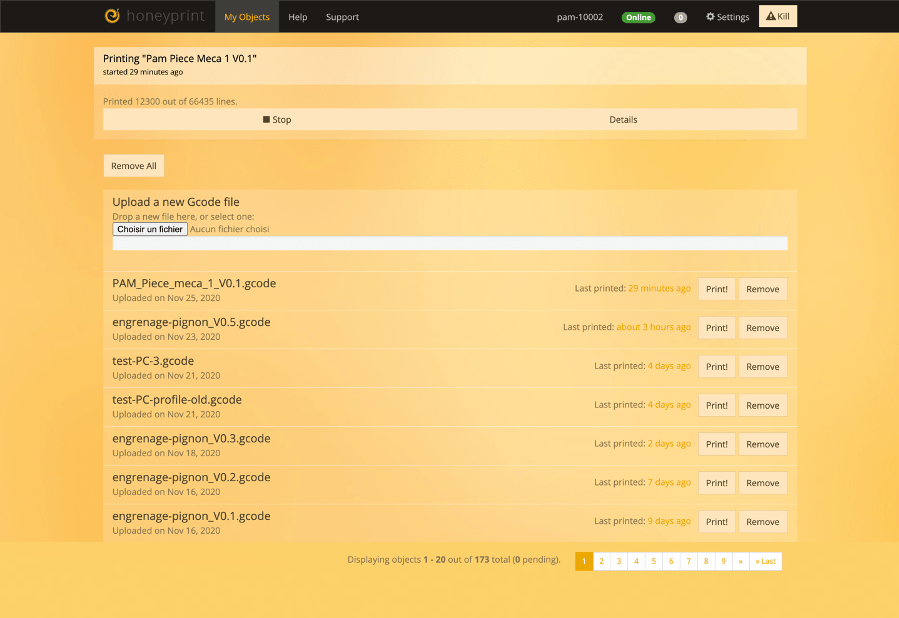
This page is structured in three parts:
- 3D printing panel;
- New G.code downloading tab;
- G.codes library.
3D printing panel

When a 3D printing is in progress, this space is dedicated to the summary visualization of the printing, it makes it possible to be able to put an end to it or quite simply to reach the statistics and histories of this G.code 3D prints.
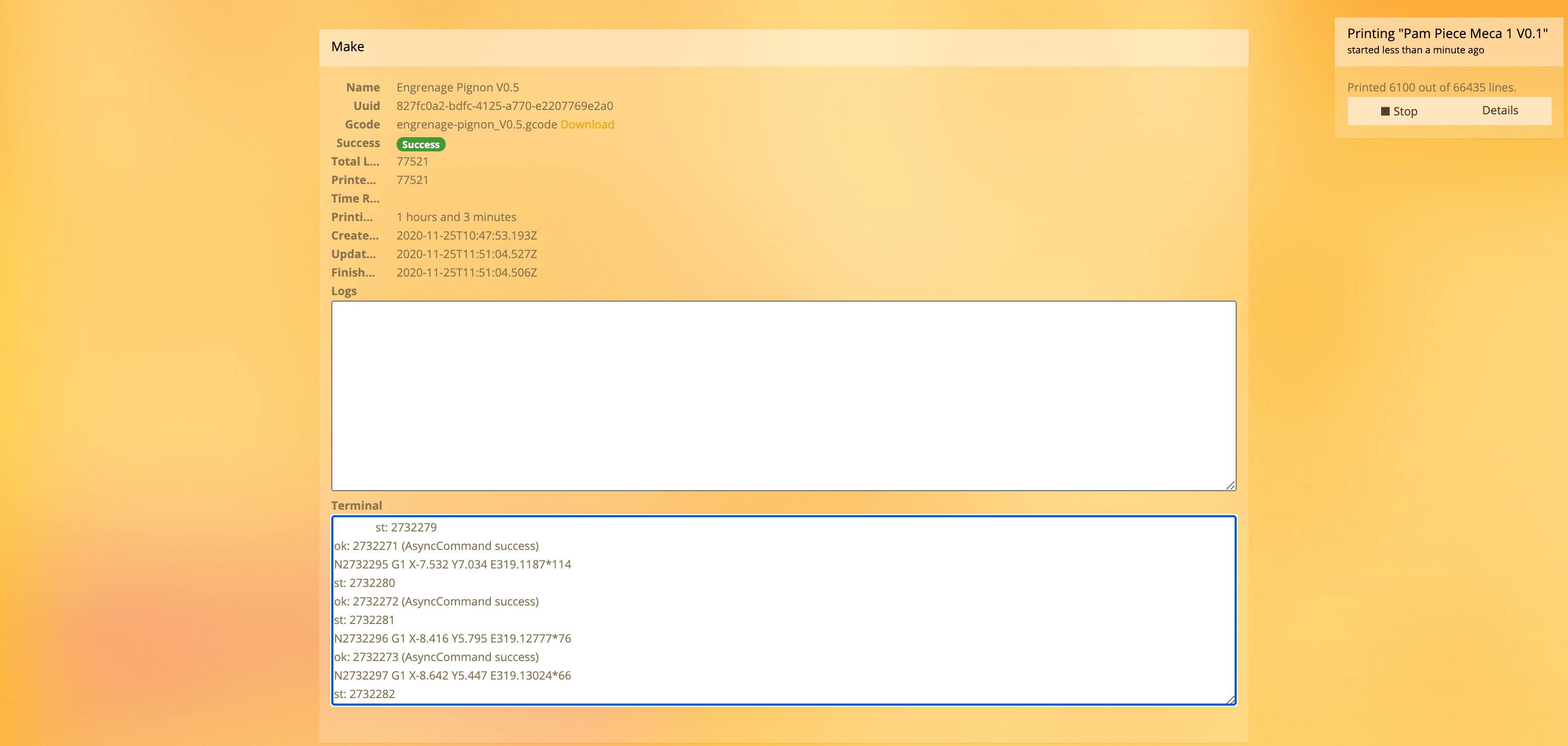
New G.code downloading tab

This insert is used to download new G.code files. By clicking on "Choose a file", you will be able to add your files to your library.
It will also be possible to delete all your available files by clicking on the button provided for this purpose.
G.codes library
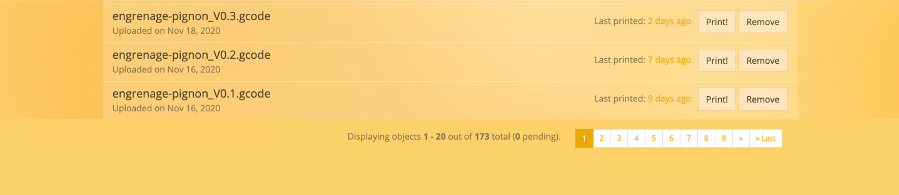
This is the library of G.codes already downloaded. The user will have access to the main information of the G.code files, but also:
- File name, upload date and date of last printing;
- "Print!": Button to start printing the G.code file;
- "Remove": button to delete a G.code file.
By clicking on the file name additional information will be accessible such as statistics and histories of this G.code 3D prints.